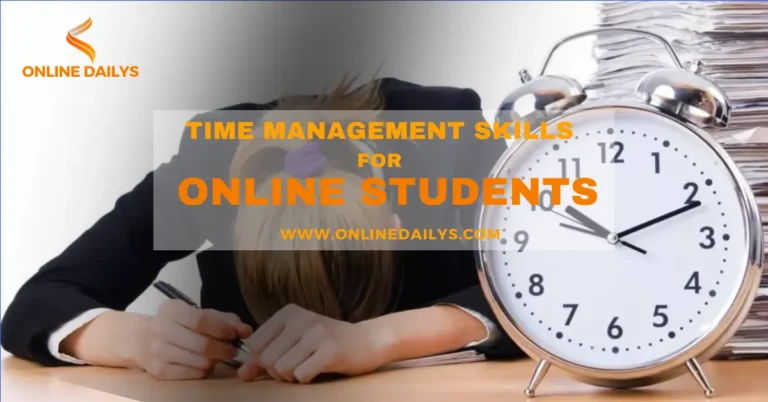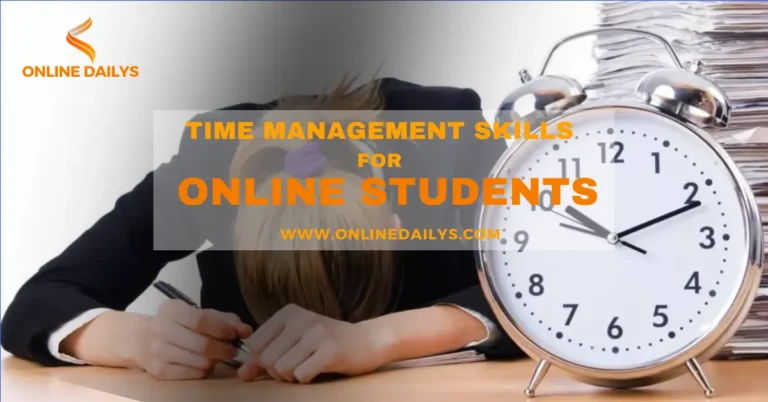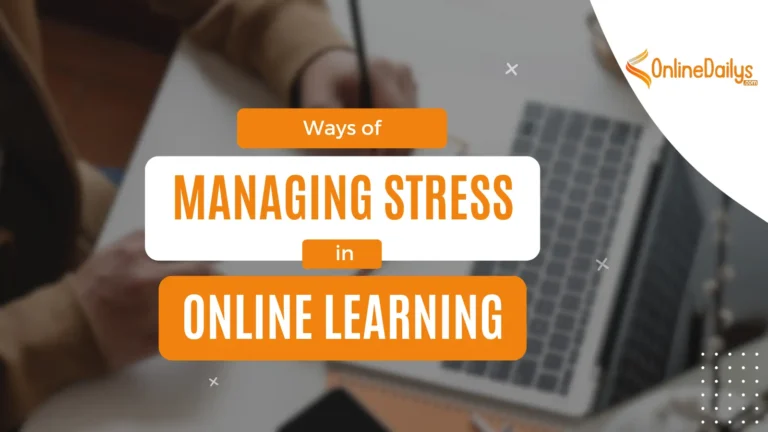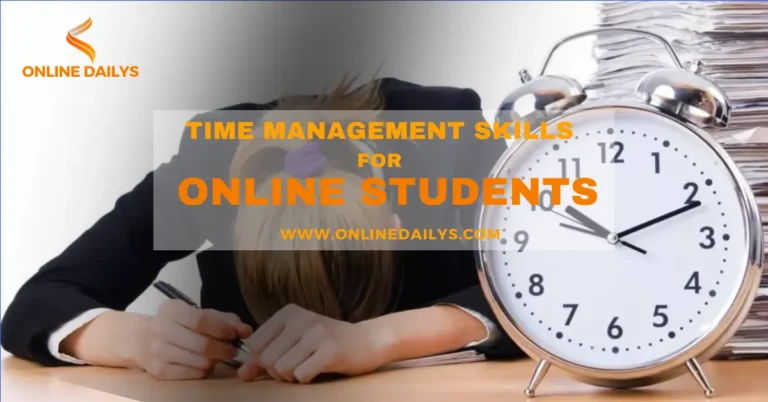
Apply these skills to enable you master the Effectiveness of Time Management Skills for Online learning.

Conquer online learning! Create your ultimate dedicated online Learning Workspace to boost productivity.
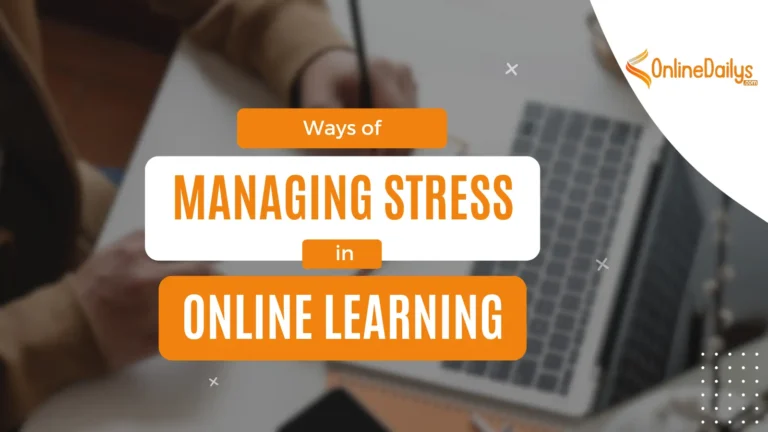
This article tackles the challenges faced by online learners and equips you with effective strategies to manage stress and thrive in your academic journey.